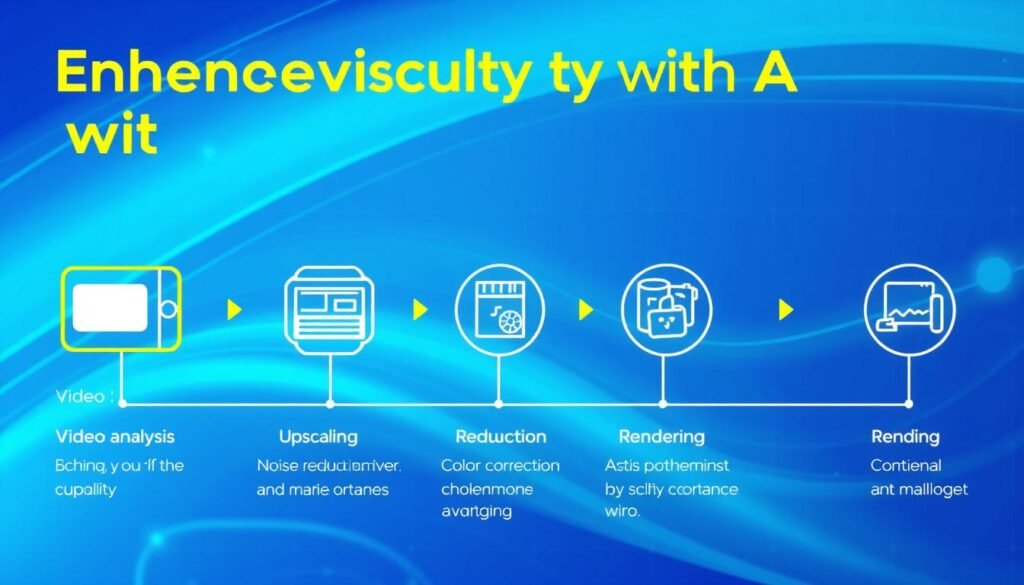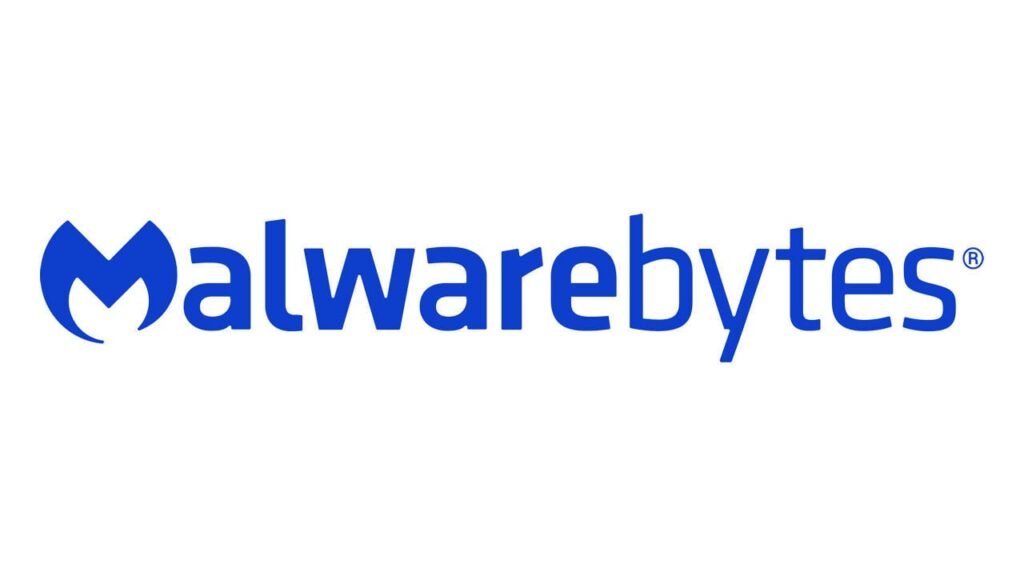Did you know AI can upscale your videos to 4K or 8K quality? This tech change lets filmmakers, YouTubers, and others turn old, grainy videos into stunning high-def. Learning to use AI for video quality can make your footage sharper and save you time and money.
This guide will cover all you need to know about AI video processing. You'll learn how to pick the right software and use effective techniques. Get ready to make your videos look amazing and wow your viewers!
For more on keeping your data safe with these AI tools, check out this privacy policy.
Key Takeaways
- AI technology can significantly enhance video quality by converting low-resolution footage to higher resolutions.
- By using AI video upscalers, you can save time and achieve professional results without extensive editing knowledge.
- Starting with high-quality source videos is crucial for optimal results during video enhancement.
- Regular updates to AI tools ensure access to the latest features and improvements.
- Customize settings in AI software to achieve the best enhancement results tailored to your video content.
Understanding AI Video Upscaling Software
AI video upscaling software is a big leap in video quality. It uses smart machine learning to make videos look better. It can turn a 720p video into 4K quality, keeping all the details sharp.
Artificial intelligence in video processing solves problems like glitches and slow speeds. Top tools like Topaz Video AI, AVCLabs Video Enhancer AI, and VideoProc Converter AI use deep learning. They learn from lots of videos to make images clearer and videos better.
Here’s a quick look at top AI video upscaling tools for 2024. We’ll cover their pricing and special features:
| Software | License Type | Key Features | Price |
|---|---|---|---|
| Topaz Video AI | Lifetime License | AI models: Artemis, Gaia, Theia | $299 |
| AVCLabs Video Enhancer AI | Subscription | Noise reduction, color correction | Varies |
| VideoProc Converter AI | Subscription | Versatile video editing tools | Varies |
| Pixop | Pay-as-you-go | Flexible credits for processing | From $10 |
When looking at AI video upscaling software, check the system needs. You'll need a Windows 10 (64-bit) system, at least 8 GB RAM, and a compatible GPU like the NVIDIA GTX 900 series. Using these tools can make your video memories look amazing.
Benefits of Using AI for Video Enhancement
Artificial intelligence is changing how we enhance videos. It makes the process faster and more efficient. AI tools can now do what professionals used to do, but better and quicker.
Improved Video Resolution and Quality
AI tools can make videos look sharper and clearer. They reduce noise and adjust colors for better visuals. This means your videos will look amazing and grab people's attention.
Time-Saving Processing Capabilities
AI is great for saving time when editing videos. It handles the boring parts so you can focus on creativity. This can cut down editing time by up to 62%.
Cost-Effectiveness Compared to Traditional Methods
AI is also cheaper than old-school editing methods. You don't need to spend a lot on expensive gear or hire pros. This saves money and time, making AI a smart choice for anyone making videos.
Step-by-Step Guide to Enhancing Video Quality with AI
Using AI to improve video quality is exciting. This guide will show you how to work with AI video tools. It makes the process easy and effective.
Choosing the Right Software for Your Needs
The first step is to pick the right software for your goals. Here are some popular choices:
- AVCLabs Video Enhancer AI: Great for making SD videos look better in HD, 4K, or even 8K.
- Topaz Video Enhance AI: It stabilizes images and reduces noise, working up to 8K.
- Vidscale.Pro: It supports up to 24K resolution and has many customizable options.
- DVDFab Video Enhancer AI: Uses neural networks for automatic video improvement.
Installing AI Video Upscaling Tools
After picking your software, it's time to install AI video tools. Make sure to follow the instructions for your operating system:
- Download the installation file from the official website.
- Open the downloaded file and follow the on-screen instructions.
- Allow the necessary permissions during installation to ensure full functionality of the software.
- Finalize the installation and open the application.
Importing Your Video for Processing
Now, you can start the fun part—importing your video. Most applications make this easy. Here's what you need to do:
- Locate and click the “import” button within the application.
- Select your desired video file from your computer.
- Make sure the video is of good quality for the best results.
By using these video processing techniques, you can get great results with your AI video tools.
Key Features of AI Video Upscalers
Understanding AI video upscalers can really help your video editing. These tools use video upscaling techniques to make low-quality footage look amazing. Here are some key features that make them stand out.
Upscaling to Higher Resolutions
One cool thing they can do is make videos look better in high resolutions like 4K or 8K. They can make videos up to 16 times clearer than before. This makes videos look richer and more engaging, great for social media and professional work.
Noise Reduction Techniques
AI upscalers also reduce noise and improve color. They make videos look cleaner and sharper. This is really helpful for old footage that might look grainy or fuzzy.
Color Correction Capabilities
These tools also offer great color correction. You can tweak colors to make your content look better. Adjusting colors can make your videos look more stunning and impactful.
Popular AI Video Upscaling Tools
Several tools have become popular AI video upscaling tools in the market. Each offers unique features for different needs. Knowing what they offer helps you choose wisely.
AVCLabs Video Enhancer AI
AVCLabs is known for its advanced algorithms in improving video quality. It has three subscription plans: Monthly for $39.99, Annual for $119.95, and Lifetime for $199.95. This variety ensures there's a plan for everyone.
Users love its easy-to-use interface, perfect for beginners.
Topaz Video AI
Topaz is famous for its amazing features, like slow-motion and high-resolution upscaling. It costs $299.99 once, but often goes on sale. Reviews say its quality is top-notch, making it a favorite among popular AI video upscaling tools.
DVDFab Video Enhancer AI
DVDFab has a simple interface for handling different video resolutions. You can try it for free before buying. The paid options include a monthly subscription for $79.99 or a lifetime license for $139.99.
This license offers free upgrades and support, making it a good long-term choice. DVDFab is well-liked for its ease of use and reliability.
Techniques for Enhancing Video Quality Using AI
Video production has seen a big leap with AI. Techniques like frame interpolation and AI-driven stabilization are changing the game. They make your videos look better and feel more real.
Frame Interpolation for Smoother Videos
Frame interpolation is key to better video quality. It creates new frames to make motion smoother. This is especially good for fast videos like sports.
For example, AnyEnhancer’s Frame Interpolation Model boosts frame rates. This makes videos look smooth and keeps viewers hooked. It's all about making your videos look great and keeping the action flowing.
AI-Driven Video Stabilization
Stable videos are essential for a polished look. AI stabilization fixes camera shake and distortion. It makes your videos look professional and fun to watch.
AI algorithms tweak the footage for a seamless experience. Using these tools will make your videos look better and tell your story more effectively.
| Technique | Description | Benefits |
|---|---|---|
| Frame Interpolation | Generates additional frames to increase frame rates. | Smooth motion and enhanced viewer engagement. |
| AI-Driven Stabilization | Reduces camera shake and motion distortion in videos. | Professional-grade stability and improved visual flow. |
Improving Video Quality Through Color Correction
Color correction is key to making your videos look great. It boosts the quality of your videos, making them more fun to watch. AI tools help with this by adjusting lighting, balancing colors, and fixing color issues.
Using AI for color correction can cut production time by 40%. This means you can make more videos faster. It helps both new and experienced creators make high-quality videos.
When picking AI color correction software, look for these features:
- Accurate color rendering capabilities
- User-friendly interface
- Compatibility with existing editing tools
- Flexibility for customization
- Automated analysis features
Choosing the right software makes a big difference. Make sure your footage is ready for color correction. This includes:
- Selecting compatible file formats
- Organizing clips into designated projects or folders
- Backing up original footage to prevent data loss
With the right tools and preparation, AI color correction can make your videos shine. It helps your work stand out in the digital world. Check out PowerDirector, AVCLabs Video Enhancer AI, and Topaz Video AI for different needs.
Best Practices for Using AI to Enhance Your Videos
To get the most out of AI for video enhancement, follow some key steps. These steps not only boost your video's quality but also make your work easier. Start with high-quality input videos and don't be afraid to experiment with video settings.
Starting with High-Quality Input Videos
It's crucial to start with the best source material. High-quality videos are the foundation for better AI enhancements. Videos that are clear and detailed will yield the best results.
Users have found that starting with high-quality videos leads to better outcomes. This aligns with the best practices for AI video enhancement.
Experimenting with Various Settings
Adjusting AI software settings is also key to achieving great results. By experimenting with video settings, you can find the perfect balance for your content. Users have shared tips on settings, like using an x4 upscale with the Iris model.
This shows how tweaking settings can greatly improve video quality. It's all about finding what works best for your project.
| Aspect | High-Quality Input Videos | Experimenting with Settings |
|---|---|---|
| Impact on Quality | Strongly influences final output | Can lead to superior footage |
| User Preferences | Direct feedback on source quality | Varied settings based on project type |
| Common Techniques | Using clear and detailed footage | Playing with sharpness and artifacts balance |
| Feedback Example | Preference for high-resolution footage | Discussion on best AI model settings |
Conclusion
AI technology is changing how we improve video quality. Tools like Topaz Video AI and Wondershare UniConverter make it easy. They help make videos clear and visually appealing.
Knowing how AI tools work helps you use them well. Whether you're new or experienced, these tools let you tweak frames, reduce noise, and enhance colors. This makes your videos more engaging than ever.
Using AI in your videos makes your work easier and your content better. It's time to use these new tools. Your videos will look amazing, and you'll save time thanks to AI.